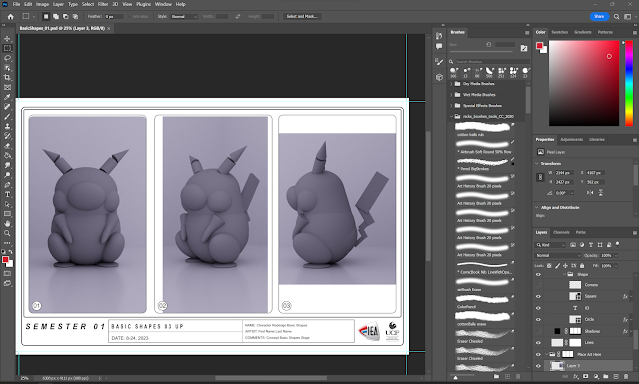For this assignment, I created a 2D sprite out of blocks within Unreal Engine. I decided to recreate the iconic blue chicken from ConcernedApe's game Stardew Valley.
Process
To begin, I searched for the sprite I wanted to create. I discovered a website called kandipatterns.com that provided pixel-by-pixel guides for recreating popular sprites in beaded form. These guides were great reference for this project as well.
Here is the reference for the blue chicken. It can be found at this
link.Once I had my reference, I needed my building blocks. I used Maya to model a simple 1 meter x 1 meter cube. I beveled the edges to make them look softer. For the UVs, I created a camera projection and then used the cut and sew tool to make seams. Finally, I unfolded the UVs to make the final map below and exported the cube as an .fbx file.
Next, I imported the cube and reference image into an Unreal Engine third-person map. To start, I created a new material for my reference image. I added it to the emissive channel to make the material have a slight glowing effect. This allowed the texture to stand out in the scene no matter what lighting was utilized.
I applied this material to a 20x20 plane within the scene, and then I imported my cube model as well as a player model to double check that scaling was correct. These block models would represent each of the pixels.
I began with the outline of the chicken. I created a parent material to apply the blue color to the cubes. From this parent, I made children materials that would follow the same parameters with only variations in color.
Setting the movement scale to 100 made it easy to follow the gridded pixel structure. Holding the alt key and moving a block duplicated my model for quick building. With this strategy, I filled in the rest of the chicken with the proper colors.
Next, I removed the default lighting in the scene. I replaced it with a rectangular light and adjusted its settings to span the area of the sprite. Then my model was complete!
All I had left to do was set up my cameras for the high resolution screenshots and camera pan. I created two cinematic camera actors by aligning my window view to the position I wanted to frame my model within, and then I clicked "Create Camera Here > Cinematic Camera Actor" (under the three-line menu button in the top left of the scene window) to set my desired camera positions. I hid the gizmos by pressing G on my keyboard as well as shift+F11 to hide my windows task bar. I maximized the viewport, and my model was ready for the final screenshot. The High-Resolution Screenshot button is found under the same menu as the Create Camera Here button.


Setting up the camera pan was the most difficult step for me. First, I created a new sequencer, and dragged my two camera actors into the sequencer window. I placed a camera cut between the two at the 75th frame out of a total 260 frames. I created a panning effect on both cameras by adding transform keyframes at the beginning and end of each shot. This took a bit of trial and error for me to figure out, but once I understood that I had to click "lock camera to viewport" to see the camera movement, I was able to create a smooth panning effect. Adding a fade track provided a smooth transition between cuts as well.
Once I rendered the video out at 30fps, I was all done!
This little project was fun.
Stardew Valley is a favorite game of mine, so it was cool to recreate one of the adorable sprites in 3D form! It also helped me to better understand camera, lighting, and material work within Unreal that will significantly help me as I move on to new projects. Special thanks to
Nick Zuccarello for providing a playlist of tutorial videos to help guide this project!